One of the most invaluable tools I’ve learned about this
year is the “Review” tab on Microsoft Word. I’ve typed dozens of papers, and I
feel as though I’ve barely scratched the surface of the inner-workings of MS
Word. And believe me, it was not a pleasant experience to have my ignorance
pointed out to me by a classmate. Those writing majors: so
fundamentally different from English majors.
For those of you who may be as oblivious or unaware as I am, the Review section contains two features that I find particularly useful: the ability to add comments and make track changes to your document.
If you have Microsoft Word 2010, you can locate these features by clicking on the “Review” tab, which can be found on the main toolbar containing the tabs “File,” “Home,” and “Insert.” Another toolbar should appear below where you can find “New Comment” and “Track Changes.”
For those of you who may be as oblivious or unaware as I am, the Review section contains two features that I find particularly useful: the ability to add comments and make track changes to your document.
If you have Microsoft Word 2010, you can locate these features by clicking on the “Review” tab, which can be found on the main toolbar containing the tabs “File,” “Home,” and “Insert.” Another toolbar should appear below where you can find “New Comment” and “Track Changes.”
The comment feature is incredibly simple to use. All you have to do is highlight the section of the document you wish to comment on and click on “New Comment.” The highlighted section will turn red, and a box will appear on the right side of the screen in which you can type your remarks.
If you wish to delete a comment simply right click on the
comment box and press “delete.”
The Track change feature is equally simple. In the same tool
bar, click “Track Changes.” Now, everything you type will be marked in red: added text, deleted text, even added or deleted spaces. After you’ve
made changes, you can turn off the track feature by clicking again on “Track
Changes.” From there, you can manually adjust the changes you’ve made, or you
can choose to accept or reject the changes individually or all at once. The “Accept”
and “Reject” buttons can be found in the same toolbar as “New Comment” and “Track
Changes.”
These features are especially useful if you want to save paper,
but still see your edits all at once rather than make changes as you write.
Likewise, they are handy if you need to show your edits to someone over a long
distance.
Now, if only the people of Microsoft would allow us to choose our own color, for those of us with a complex about red markings...
Now, if only the people of Microsoft would allow us to choose our own color, for those of us with a complex about red markings...

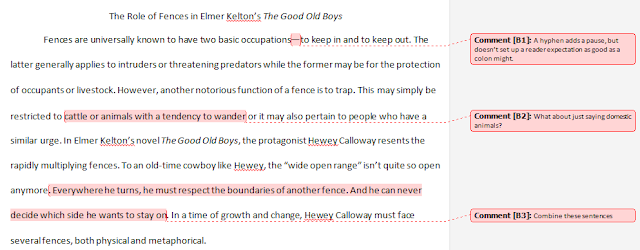

No comments:
Post a Comment